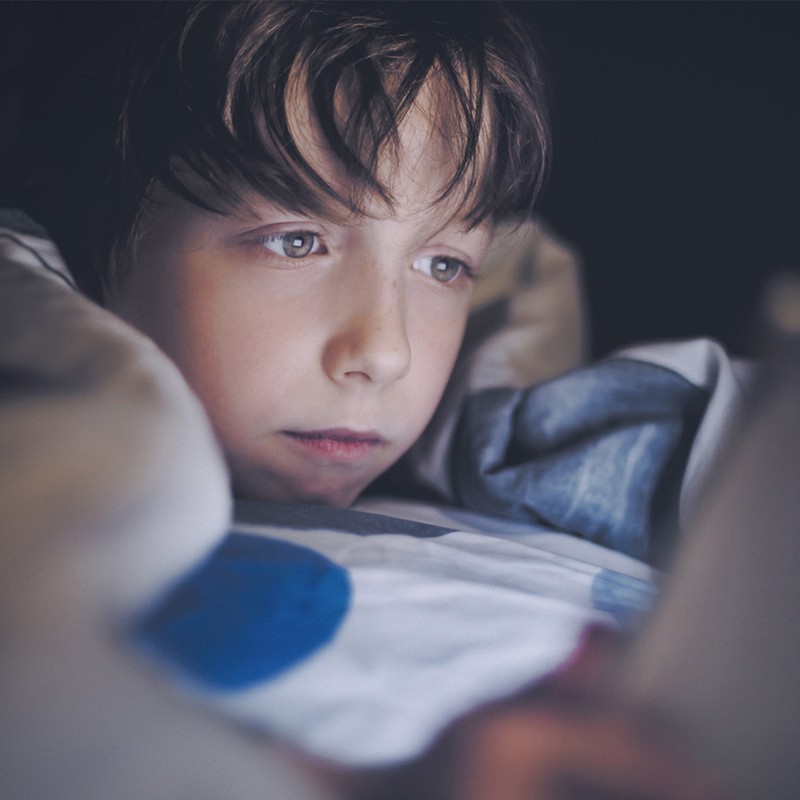
A Parent’s Guide To Social Media
In a nutshell: “Instagram is a photo and video-sharing app, predominately used by a wide demographic of users. People can follow their friends, influencers and favourite celebrities, and interact with others via comments and private messages. Users can also put up ‘Stories’ – a quick 15-second photo or video on their profile that disappears after 24 hours.”
Minimum age: 13
Settings to know about: “Users can protect their content (the pictures and videos they share) by creating a private profile. Only those who are accepted as a follower will be able to interact with their content.”
Parent’s tip: “By default, private messages (or DMs as they are known on Instagram) can be sent to private profiles, too. To protect children, turn this option off via the settings. You can also manage other privacy settings like who can comment on your posts and watch your stories.”
Snapchat
In a nutshell: “Snapchat is a messaging app where users can send quick ‘snaps’ and videos to each another. It’s now commonly used by Gen Z, who typically set up group chats with their friends. Users can have private conversations with other users and send voice messages, too.”
Minimum age: 13
Settings to know about: “Snapchat filters, which alter the appearance of the user on screen, were the first beautifying filters on social media and have been criticised for setting unrealistic beauty standards and encouraging body dysmorphia. Similar filters are now used across Instagram and TikTok, too. It’s also worth noting that you can’t ‘screenshot’ or screen record any snaps sent to you without the sender knowing you have screenshot or recorded the content. This was made to safeguard what’s being sent.”
Parent’s tip: “Anyone can view a user’s Snapchat content as long as they are following them. For greater security, change the settings by tapping the ‘Who Can…’ option to make it into a private account.”
TikTok
In a nutshell: “TikTok is a video-sharing app for short-form content, lasting 15 seconds to one minute. While it first attracted Gen Zs, it has since growing in popularity and now has a wider age demographic. A user’s ‘feed’ (the stream of videos they are shown) is determined by the content they most engage with. For example, if you always like videos about make-up, your personal feed will show you tailored make-up content.”
Minimum age: 13
Settings to know about: “Users can save any video to their camera roll or share it via WhatsApp etc. unless the setting has been turned off. However, even if you have opted out, others can still screen record the video – essentially everything can be shared outside of the app. TikTok is also known for setting ‘challenges’, many of which can go viral, but some of these are not suitable for children.”
Parent’s tip: “In general, TikTok is one of the hardest apps to safeguard children against, which is particularly difficult as it generally has a younger demographic than other apps. Making an account private will control who can leave comments underneath your content and send you direct messages.”
In a nutshell: “WhatsApp is an instant messaging app that lets users send messages to people in their phone.”
Minimum age: 16
Settings to know about: “You can see whether your child has received and read your message – and what time they were last online – if the tick below the message turns from grey to blue. However, users also have the option to turn off these functions. Users can also forward private messages and voice notes to other WhatsApp chats.
Parent’s tip: “Profile pictures, statuses and stories can be seen by anyone unless you change the privacy setting to ‘My Contacts’ or ‘Nobody’. It’s worth noting that anyone can message you via the app, even if you don’t have them in your contact book — as long as someone has your number, messages can be exchanged. To change this, go to the privacy settings in ‘Account’ on the bottom right-hand corner.”
In a nutshell: “Facebook is a social networking site that connects people with friends and family. Users can also read the latest news and get updates from publishers, brands and celebrities.”
Minimum age: 13
Settings to know about: “Facebook has far more data and functions than other social media platforms, so it’s important to look into the privacy for each type of content shared. Profile pictures, albums and other personal information can be set to ‘Private’ for only your network to see (choose the ‘Friends’ option under settings).”
Parent’s tip: “Double-check the types of pages that have been ‘liked’ on your child’s page to make sure what they are engaging with is age appropriate. The privacy settings are vast, so it’s worth exploring every section. There’s more to it than keeping your profile picture private. Facebook has the most users at approximately 540 million, so it’s best to be extra cautious.”
In a nutshell: “Twitter is a text-based social network, known as ‘microblogging’. Users can write 280 characters per tweet, and can add a link, images and videos to the tweet too. Each user has a timeline consisting of tweets written or shared (i.e. ‘retweeted’ or ‘quote tweeted’) from people they follow, as well as curated Twitter lists. Users can also send and receive private and direct messages.”
Minimum age: 13
Settings to know about: “Profiles can be set to private, so all tweets will only be viewable by those who follow the account. On a private account, no one is able to retweet or quote tweet content that has been shared by a private user.”
Parent’s tip: “Parents can mute keywords to avoid it appearing on a timeline. This is especially useful if you don’t want your child to see specific words or swear words.”
YouTube
In a nutshell: “YouTube is long-form video-sharing site and app used by a wide demographic of users. Most content is either entertaining, aspirational or educational. Users can subscribe to channels to keep updated with their favourite content creators, as well as watching YouTube Stories (a short-form version of videos similar to IG Stories and TikTok).”
Minimum age: 13 for YouTube; any age for YouTube Kids which is controlled by parents or guardians.
Settings to know about: “Parents can select ‘preschool’, ‘younger’ or ‘older content’ settings on a special profile for children which automatically filters the content.”
Parent’s tip: “If your child is under 13, they can use YouTube Kids which is specifically tailored to younger children. You can also add parental controls to your child’s profile to approve or disapprove the videos they are watching, turn the search feature off (so that your child can’t search videos) and block specific words.
Tumblr
In a nutshell: “Most popular with older children and teenagers, Tumblr is a microblogging platform for short-form blogs and multimedia. Bloggers can post a variety of content onto their Tumblr feed, including photos, quotes, audio, video, text, chat and links.”
Minimum age: 13
Settings to know about: “Users can also follow other blogs to see new content on their dashboard, and re-post blog posts (like Twitter users do with retweets).”
Parent’s tip: “All Tumblr accounts can be set to private. There are some explicit and dark topics explored on Tumblr, so it’s worth selecting ‘Safe Mode’ on your child’s account where sensitive and adult content is filtered.”
Unsah Malik is a social media and influencer expert
Here, the experts explain more about setting boundaries and keeping children safe online…
Set Up Parental Controls
“Before you give your child a new piece of tech, take the time to explore the parental controls and safety settings available first. Most devices will have these available to help you manage what your child does online, control in-app purchases and help stop your child from seeing content they might find upsetting. All mobile providers offer free parental controls, but these aren’t always switched on so make sure to let your network provider know if the device is for an under 18. Also, don’t forget to explore the parental controls available on your child’s games console. Lots of children also use gaming as a way to stay in touch with friends and talk to people online, so make sure you’re aware of the settings on each game console.” – James Cameron, tech expert at O2
Talk To Them About Who They're Talking To
“The online world has helped us keep in touch with family and friends we haven’t been able to see this year. But sometimes, kids might talk to people they don’t know online on social media sites. Make sure you’re chatting regularly to your child about who they’re talking to online and what apps they’re using. Remind them that they shouldn’t share any personal information, like names, locations or links to other social media sites. Tell them if someone starts asking them questions or suggests using another app like Snapchat or Instagram they should come and tell you. You can also explore the safety settings together like ‘block’ and ‘report’, so your child knows how to stop unwanted contact or end an online chat. The NSPCC has a range of online resources to help parents navigate social media and stay safe online. Find out more here. Net Aware also has a guide to each social media app where you can find out more information about your child’s favourite site, and access practical tips.” – spokesperson from the NSPCC
Set Screen Time Boundaries
“Before the pandemic, the average children used to spend around three and a half hours on screens a day, either messaging friends, gaming or doing homework. But since the start of the first lockdown, screen time has sharply increased. Managing the amount of time your child spends online is a challenge, but it’s particularly difficult to monitor social media time as many children can access those websites or apps on their laptop or computer, as well as using them on their phone. As a parent, it’s a good idea to set boundaries between ‘creative screen time’ (when your child is working, learning, or enjoying creative activities) and ‘active screen time’ – associated with playing games, watching TV and spending time on social media.
If you think social media is having a negative impact on their social life or mental wellbeing, be open to having a conversation with them and put some healthy boundaries in place. For example, if they are endlessly scrolling through Instagram in the evenings, encourage them to take part in a different activity, or step away from the screen altogether. It’s also important to remember that phone usage is a learned activity – if someone picks up their phone, you’re more likely to do the same. So, if your child sees you spending lots of time on social media, they could be picking up bad habits. Try to limit the amount of time you spend on your phone in front of them – you could even set a limit on each app to ensure both you and your child are sticking to the agreed rules.” – Elizabeth Tweedale, CEO and founder of Cypher
Turn Off Notifications
“Smartphones and tablets mean that we’re available all the time and it can be hard to switch off. It’s important to talk to kids about the pressure of ‘always being online’. If being online isn’t making them feel good, turning off some or all notifications can be a great way to have some time out. You can turn off notifications on most apps by exploring the settings on your child’s phone or tablet. Some apps, like Instagram, have features that let you silence notifications for a set period of time. When the time is up, notifications will return to their normal settings without you having to reset them. You can also switch on do not disturb mode on your child’s device to mute calls and notifications at certain times like during family mealtimes or while they’re learning from home.” – spokesperson from the NSPCC
Be Supportive If They See Something Negative
“Owing to children’s natural curiosity and the vastness of the internet, it’s inevitable that they will encounter negative content from time to time, but the trick is how to deal with it. If you punish them for viewing such content, they are less likely to confide in you in the future, which could be detrimental in the long run. Instead, praise them confiding in you and make it clear they should always inform you if they see anything that scares or upsets them. Having good privacy settings and parental controls will decrease the chance of this happening, but there is always some risk with social media. If you’re concerned, it can be beneficial to talk to a trusted parent or teacher about the situation. However, the most important thing is to support your child, and offer them support.” – Tom Gaffney, principal consultant at F-Secure
Encourage Your Child To Talk About Online Bullying
“Sadly, online bullying is already rife among school children, particularly in teenagers, but with lockdowns and school closures, it’s on the rise. Encourage your child to tell you about any negative comments they receive online from friends, fellow pupils or strangers. Keep a record (such as screenshots) of the comments as evidence. Bullying can have a profound effect on young people’s mental health and it’s important that those on the receiving end don’t feel isolated. Similarly, if they witness bullying online, it is equally important for them to speak up as the victim may not feel they are able to. It’s important to teach children how to use social media safely and healthily – the best way for them to learn is by using it. By having open discussions, you’re more likely to know about the apps they use, and help keep them safe.” – Tom
For more information visit NSPCC.org.uk, CypherCoders.com and F-Secure.com. Slashed It by Unsah Malik is available to read online now.
DISCLAIMER: We endeavour to always credit the correct original source of every image we use. If you think a credit may be incorrect, please contact us at info@sheerluxe.com.


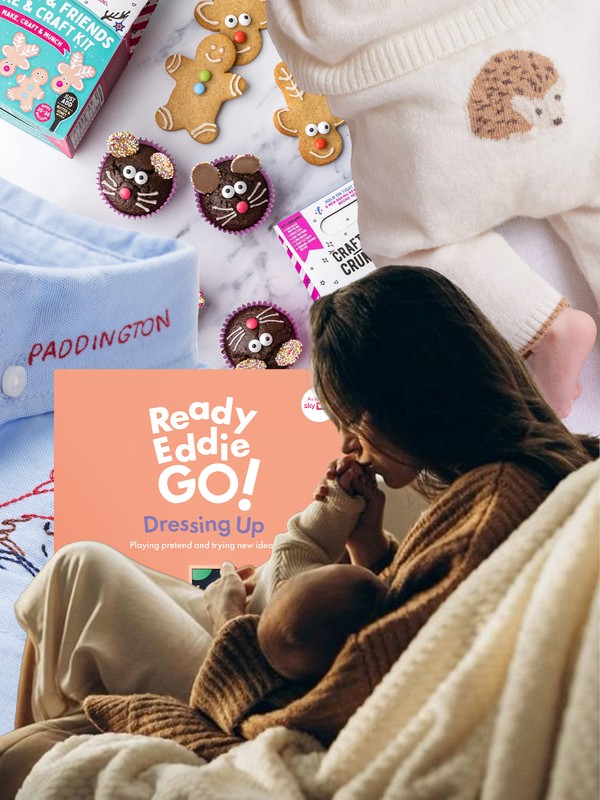

/https%3A%2F%2Fsw18.sheerluxe.com%2Fsites%2Fsheerluxe%2Ffiles%2Fwebsite-images%2F2025%2F04%2Fnew-parenting-background-image.jpg?itok=rRrLkJpg)